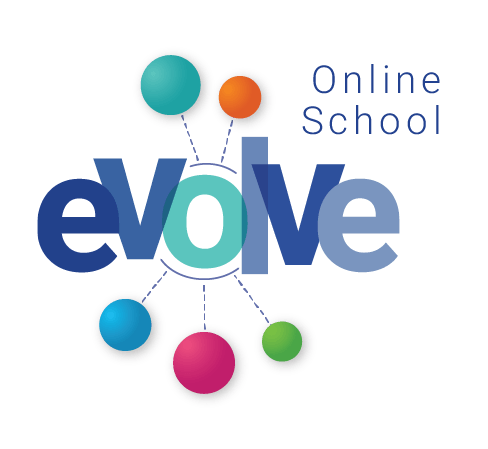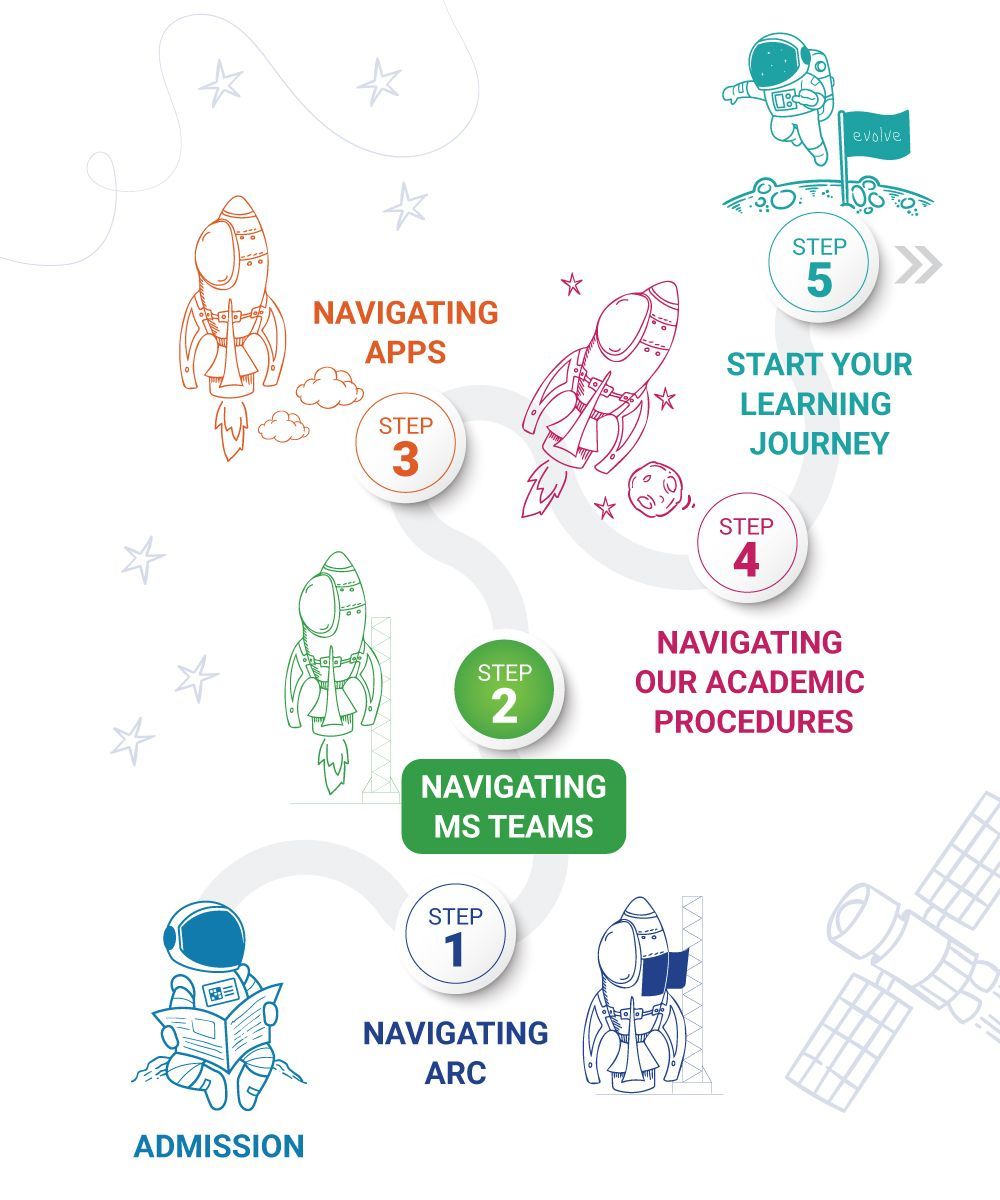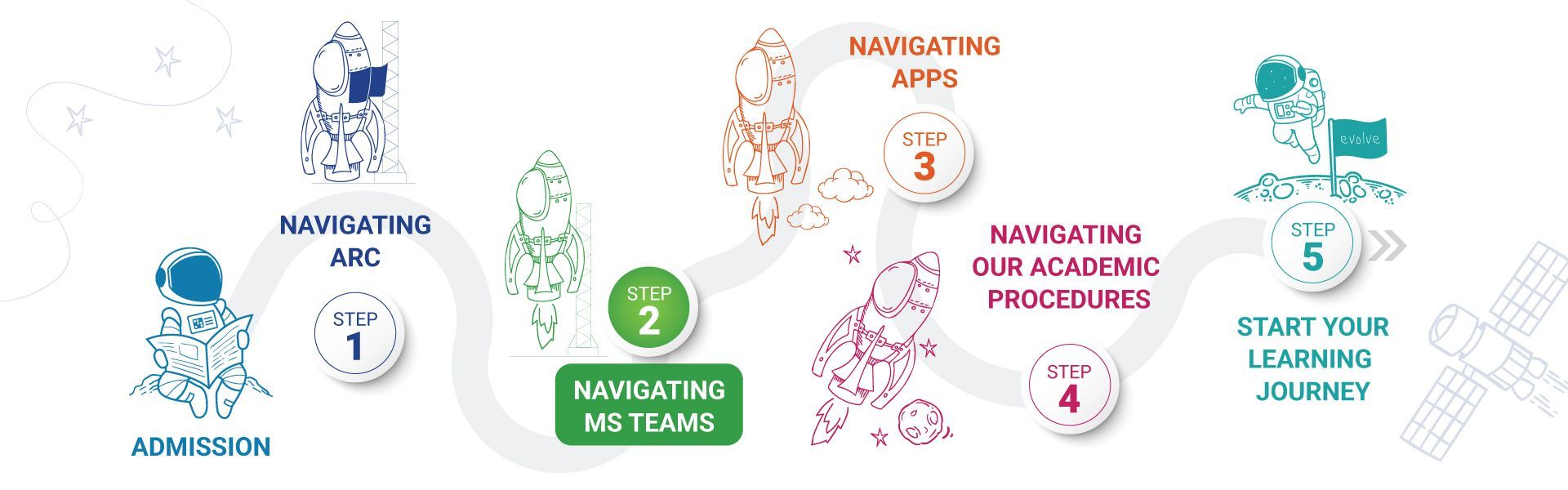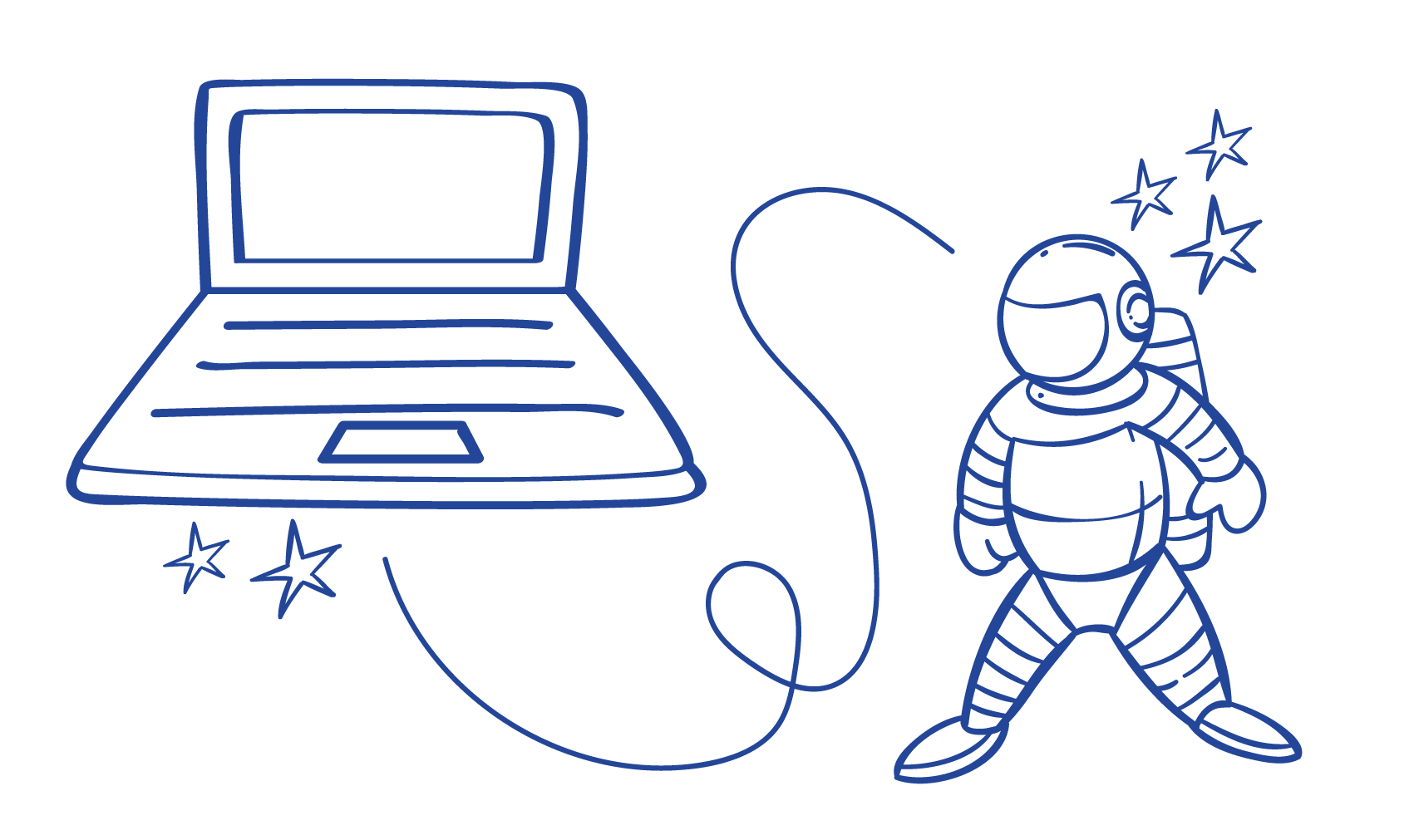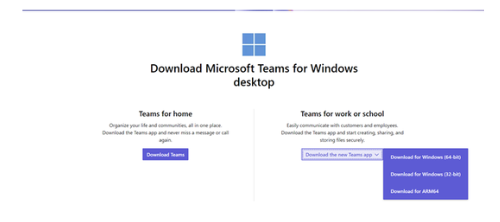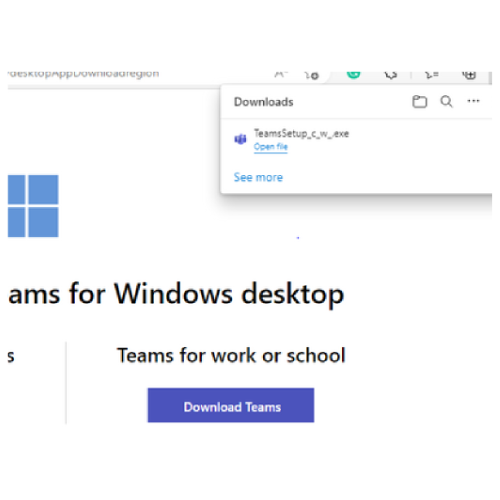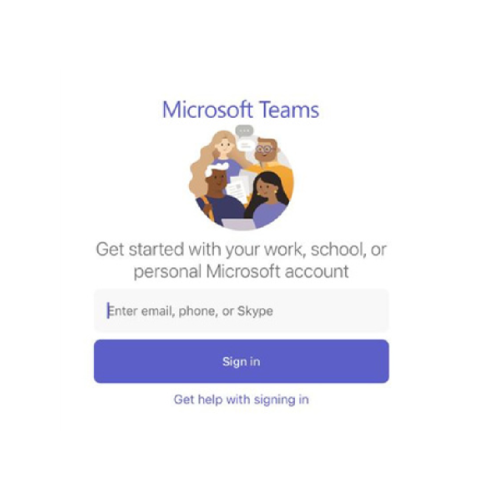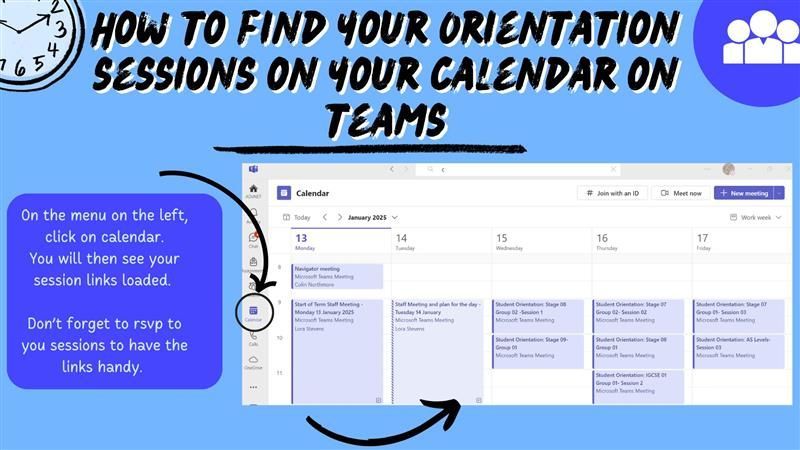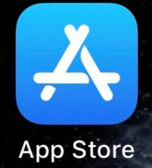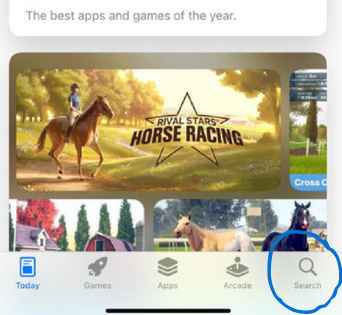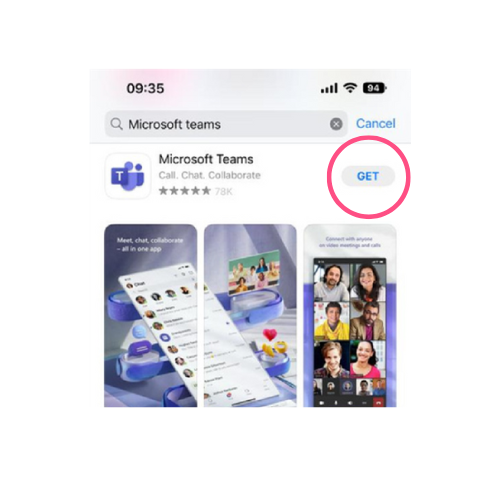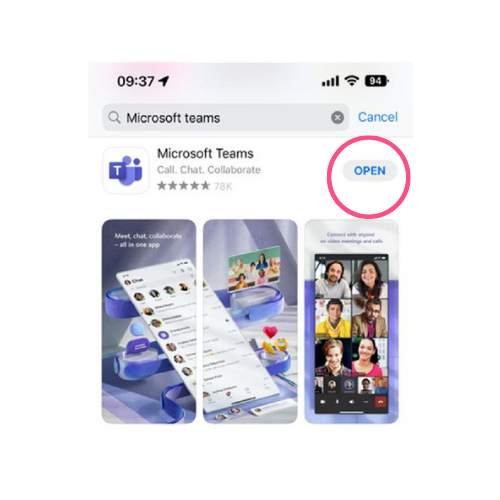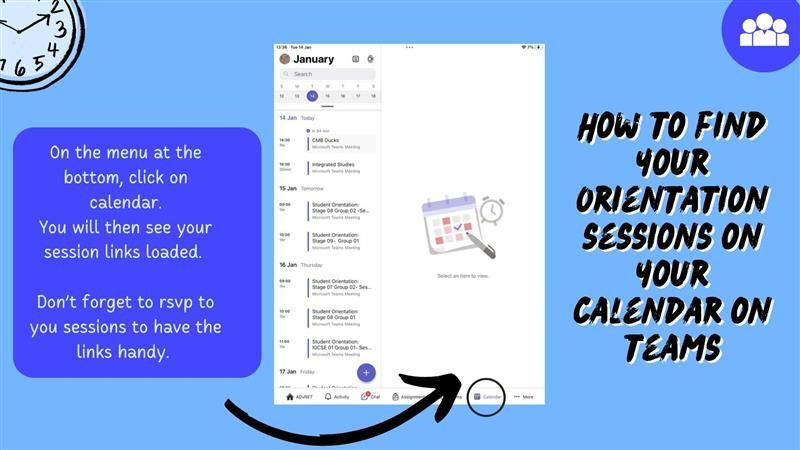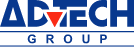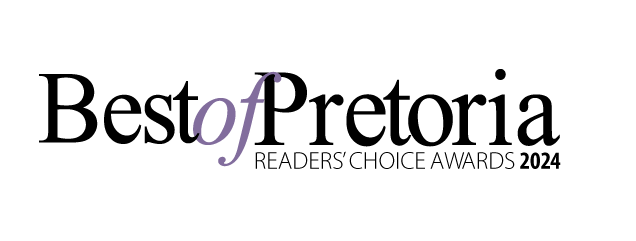About Evolve Online School
At Evolve Online School it is our mission to provide your child with an education like no other.
We are here to be your child's friendly tour guides on an amazing educational journey. Our goal is to make sure they have an unforgettable experience. It is like an exciting adventure where they can explore their interests and talents. We will support them every step of the way, helping them excel in what they love and giving them extra time and attention when needed to succeed in areas they find challenging.
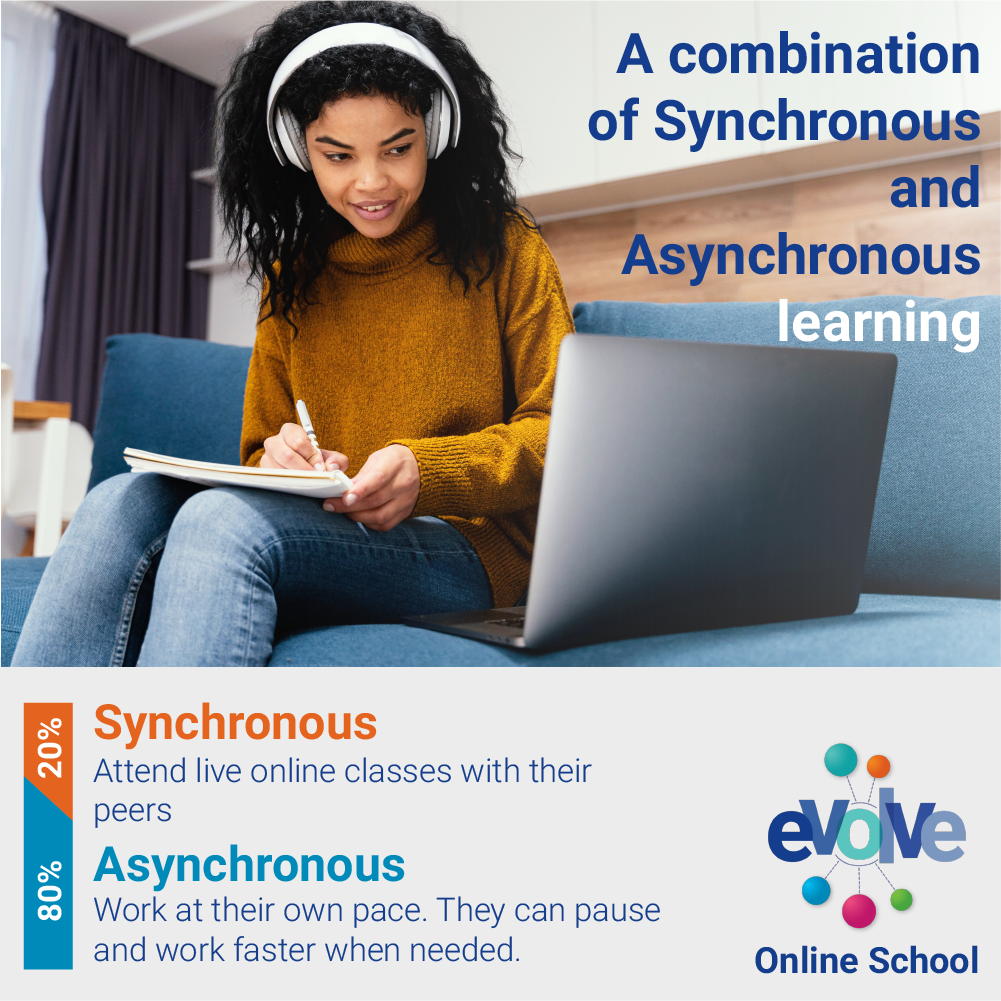
Learn about Evolve Online School
Learning without limits
Evolve Online School guides your child through a unique journey of learning. Learn more about Evolve Online School and why it might be the perfect fit for you.
Teachers
At Evolve Online School, our Teachers are seasoned educators who take special care to help your child succeed.
Our Teachers are qualified educators who take special care to make sure that your child progresses through their education journey. During the Foundation Phase we practice ‘looping’. This means that the same activators will stay with your child for more than one year to facilitate a deeper relationship and understanding of their unique needs.
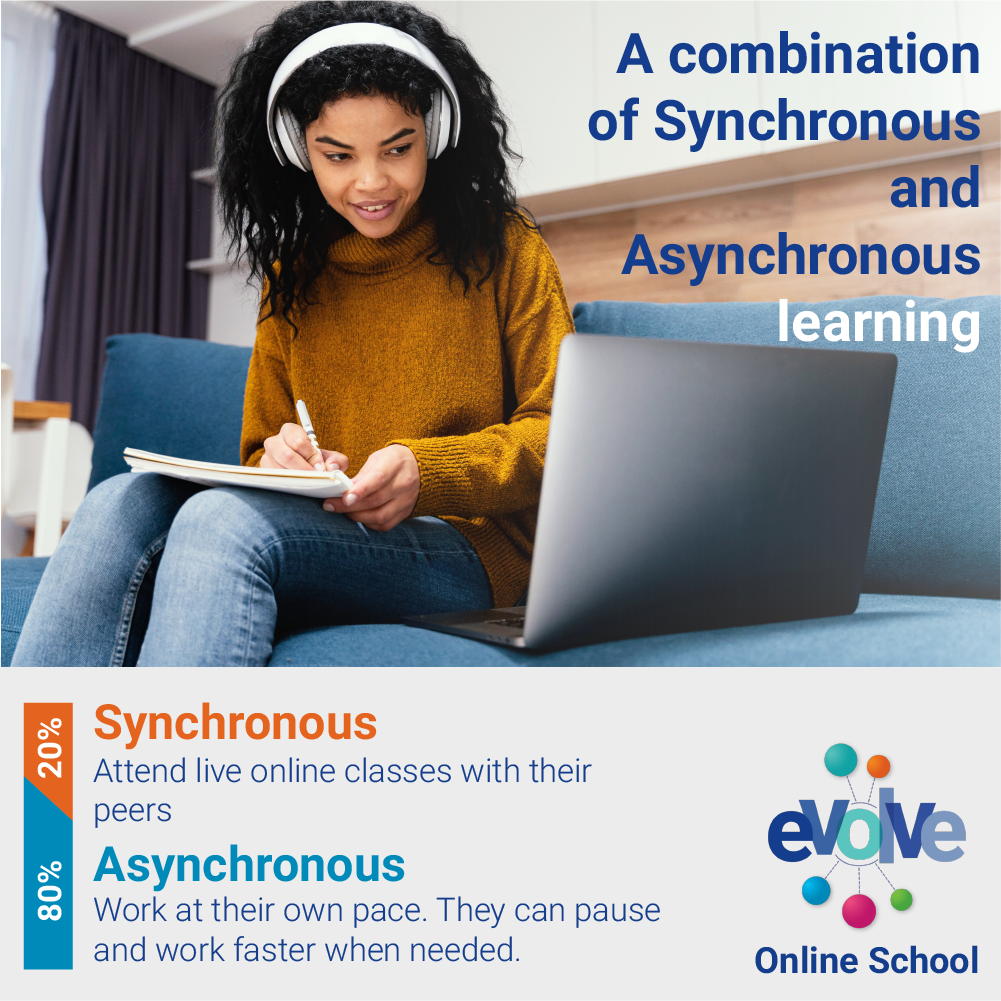
Learn about Evolve Online School
Learning without limits
Evolve Online School guides your child through a unique journey of learning. Learn more about Evolve Online School and why it might be the perfect fit for you.
Our Tailored Approach
Evolve Online School is a unique online home schooling experience that allows your child to learn according to their strengths.
We use a tailored approach to make sure that your child develops mastery at their own pace. By not feeling rushed to keep up with the rest of the class, and not feeling bored or held back when they are keen to move faster, we give your child the chance to claim their ground through their own achievements and reduce the anxiety associated with the usual one-size-fits-all model of schooling.
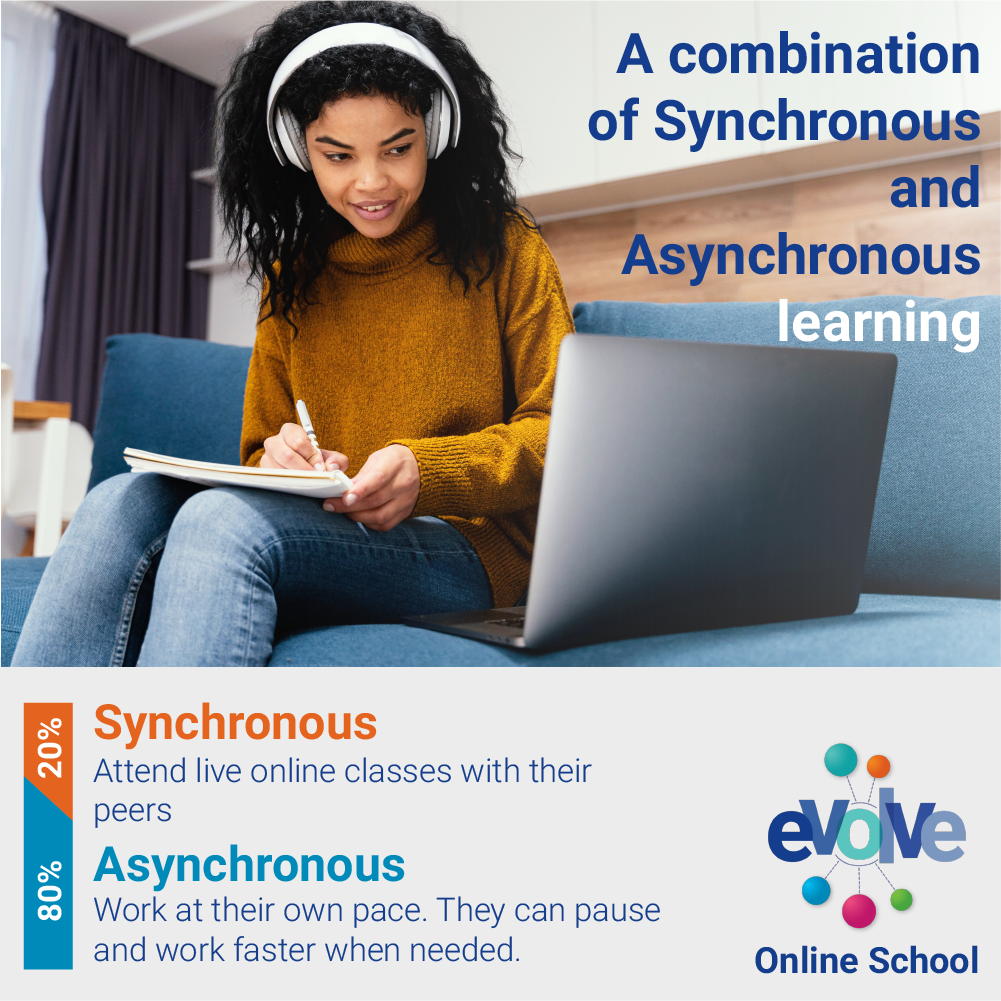
Learn about Evolve Online School
Learning without limits
Evolve Online School guides your child through a unique journey of learning. Learn more about Evolve Online School and why it might be the perfect fit for you.
Advantages Of Evolve Online School
Evolve Online School was designed to equip your child with all the tools they need to succeed in today's world.
We are committed to guiding your child through an educational adventure of self-discovery and subject mastery. Our goal is to help them quickly excel in areas of interest and strength, and progress steadily in areas where they need more time and focused attention to succeed.
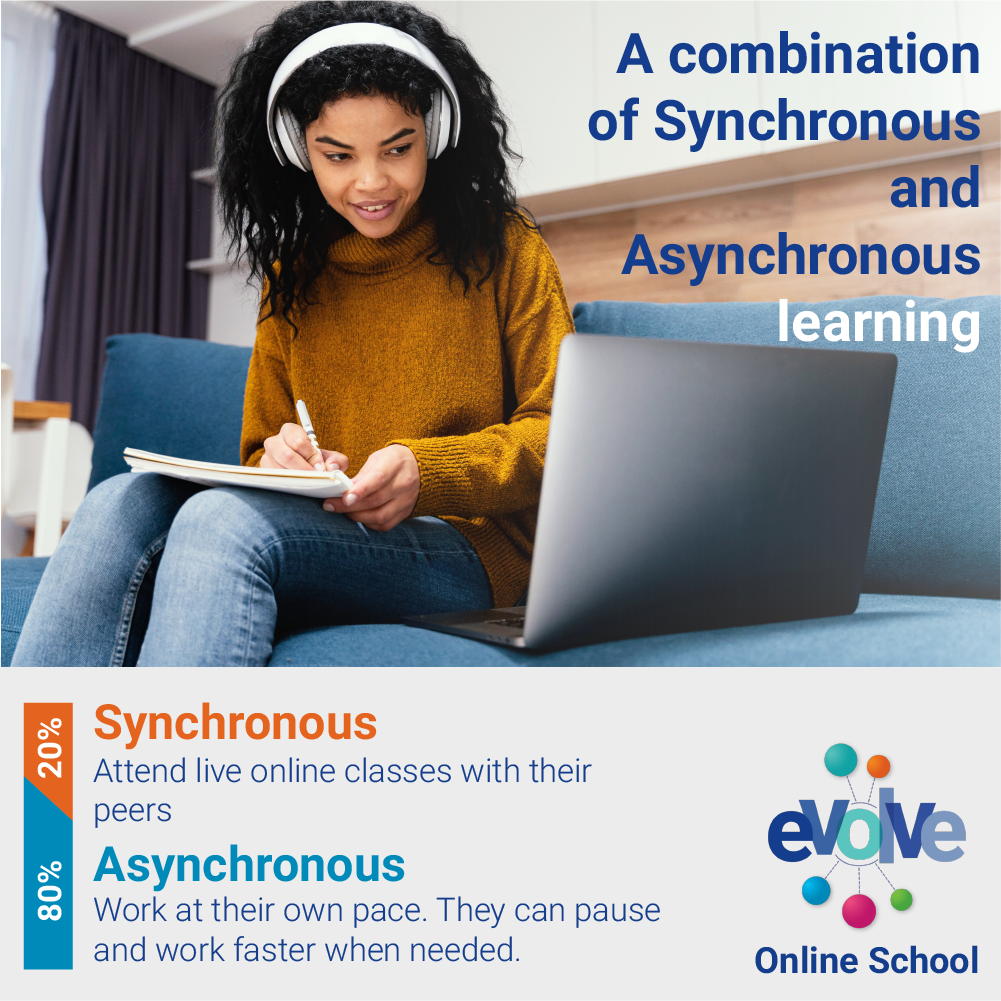
Learn about Evolve Online School
Learning without limits
Evolve Online School guides your child through a unique journey of learning. Learn more about Evolve Online School and why it might be the perfect fit for you.
Synchronous & Asynchronous Approach
Evolve Online School uses a balance of Synchronous and Asynchronous learning to give your child a unique learning experience.
Synchronous learning consists of scheduled live online classes that your child will need to attend. While Asynchronous learning allows the child to develop mastery over topics at their own pace.
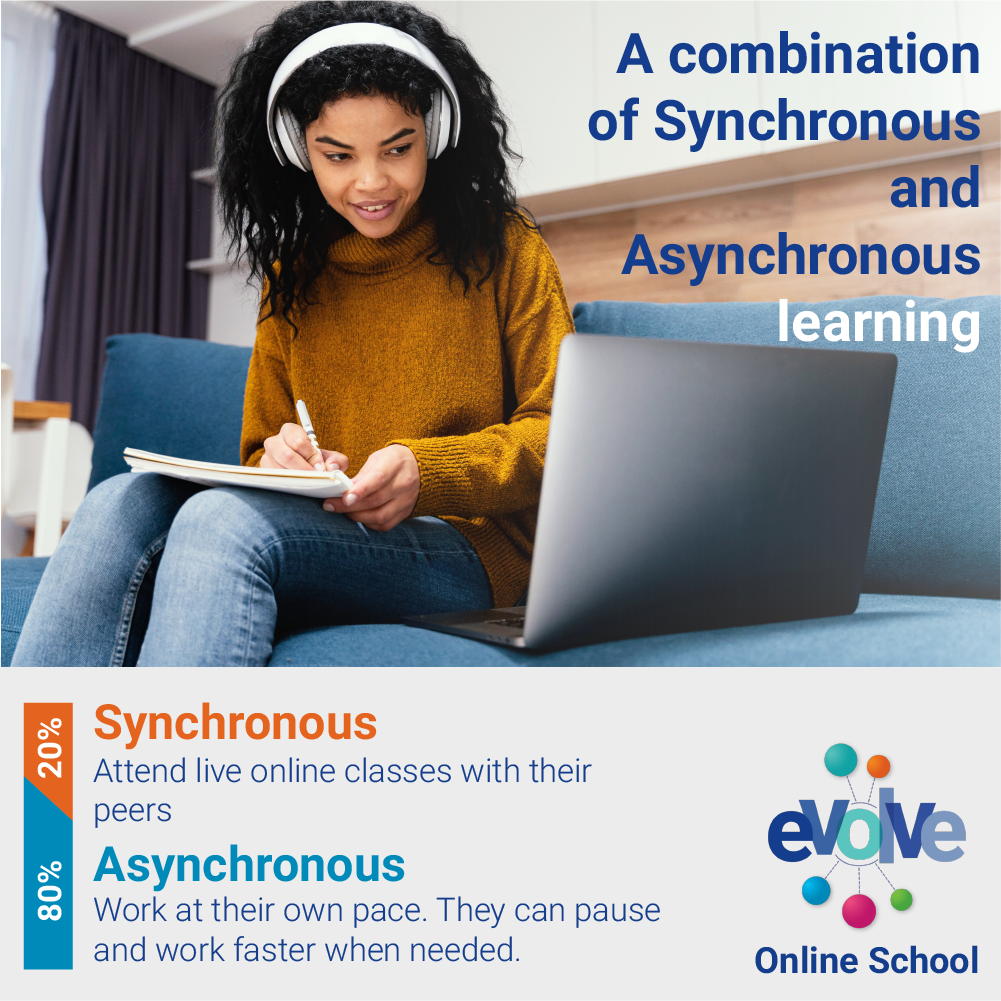
Learn about Evolve Online School
Learning without limits
Evolve Online School guides your child through a unique journey of learning. Learn more about Evolve Online School and why it might be the perfect fit for you.
FAQ's
Did you not find what you were looking for?
Read our in-depth and updated FAQs list to get answers to all the questions you have regarding Evolve Online School.
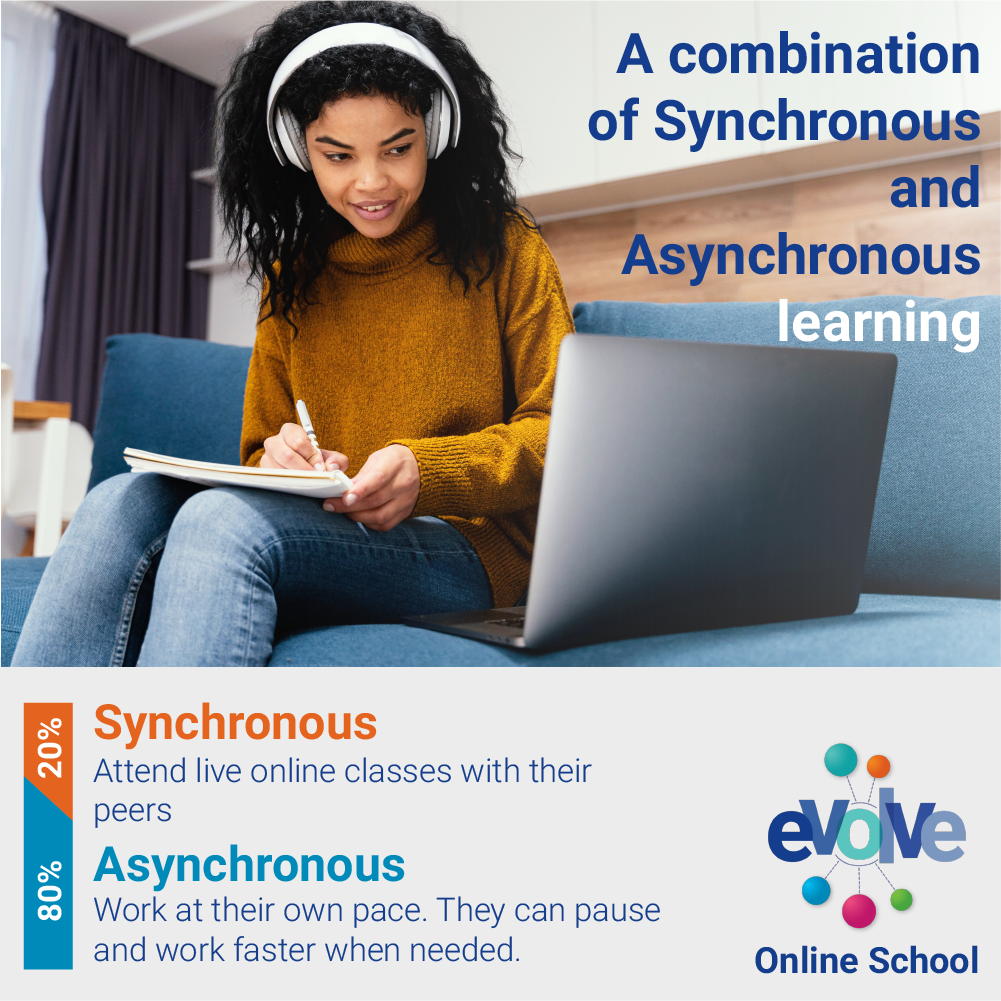
Learn about Evolve Online School
Learning without limits
Evolve Online School guides your child through a unique journey of learning. Learn more about Evolve Online School and why it might be the perfect fit for you.
About ADvTECH
Evolve Online School is part of ADvTECH Group.
ADvTECH remains Africa's leading private education provider. Academic excellence is core to the strategy and has enabled the company to continue growing its footprint in Africa.
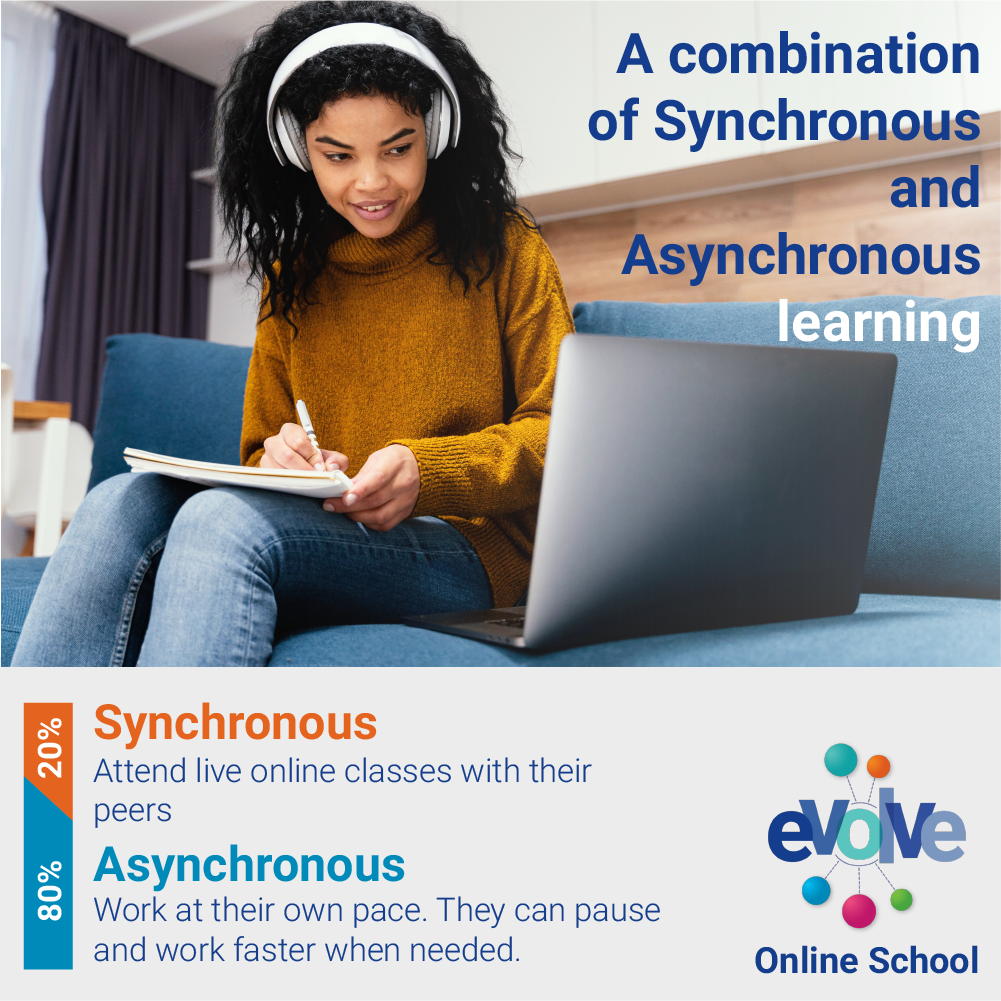
Learn about Evolve Online School
Learning without limits
Evolve Online School guides your child through a unique journey of learning. Learn more about Evolve Online School and why it might be the perfect fit for you.
Online Homeschool Curriculum
Evolve Online School’s Homeschool curriculum follows the CAPS (Government) curriculum,
and we use the IEB (Independent Examination Board) for our National Senior Certificate Examination.

Evolve Online School the future of learning
Learn more about our curriculum
Evolve Online School uses a phased approach to education to help your child gain mastery over their schoolwork.
IEB Curriculum
We are a registered with the IEB
Our curriculum is aligned to the CAPS curriculum that will allow our students to write the IEB exit examination at the end of Grade 12 in order for them to obtain a National Senior Certificate.

Evolve Online School the future of learning
Learn more about our curriculum
Evolve Online School uses a phased approach to education to help your child gain mastery over their schoolwork.
Foundation Phase (Grade R-3)
Empowering students through Digital Mastery
Our foundation phase is for students from Grade R to 3. We understand how important this phase is in laying the basics for all future learning. Our phased approach allows for time to be spent on any topics or subjects your child might be struggling with and also lets them explore and quickly progress in areas of interest and natural ability.

Evolve Online School the future of learning
Learn more about our curriculum
Evolve Online School uses a phased approach to education to help your child gain mastery over their schoolwork.
Intermediate Phase (Grade 4-6)
Students in the Intermediate Phase of primary school continue to develop their Literacy, Digital and Mathematical mastery. They also start a new subject called IDEAS.
Students from Grades 4 to 6 fall within the Intermediate phase of primary school. Our tailored approach to online primary schooling allows students to spend time on subjects they struggle with, and master topics faster in areas of interest and natural ability.

Evolve Online School the future of learning
Learn more about our curriculum
Evolve Online School uses a phased approach to education to help your child gain mastery over their schoolwork.
Senior Phase (Grade 7-9)
Senior Phase students continue with the same subjects in high school as they did in Intermediate Phase, but with a greater emphasis on using what they absorbed in Primary school to become independent learners.
Students from Grades 7 to 9 fall within the senior phase. Our tailored approach allows students to spend time on subjects they struggle, and progress faster in areas of interest and natural ability.

Evolve Online School the future of learning
Learn more about our curriculum
Evolve Online School uses a phased approach to education to help your child gain mastery over their schoolwork.
FET Phase
(Grade 10-12)
We don't believe that a child should measure their self-worth and accomplishments against artificial conventions.
Therefore we allow our Evolvees to work at their own pace at a level they are comfortable with to give your child the opportunity to claim their ground through their own achievements.

Evolve Online School the future of learning
Learn more about our curriculum
Evolve Online School uses a phased approach to education to help your child gain mastery over their schoolwork.
Adventure Box
Adventure starts at home
One of the most exciting parts of the educational journey for our foundation phase students is the adventure box they’ll receive per course module (6 times a year).

Evolve Online School the future of learning
Learn more about our curriculum
Evolve Online School uses a phased approach to education to help your child gain mastery over their schoolwork.
Fees
The Evolve Online School experience is built to be affordable.
Through our strategic partnerships with distributors such as ThinkAhead, we have been able to provide an education that both your child and your pocket will appreciate.
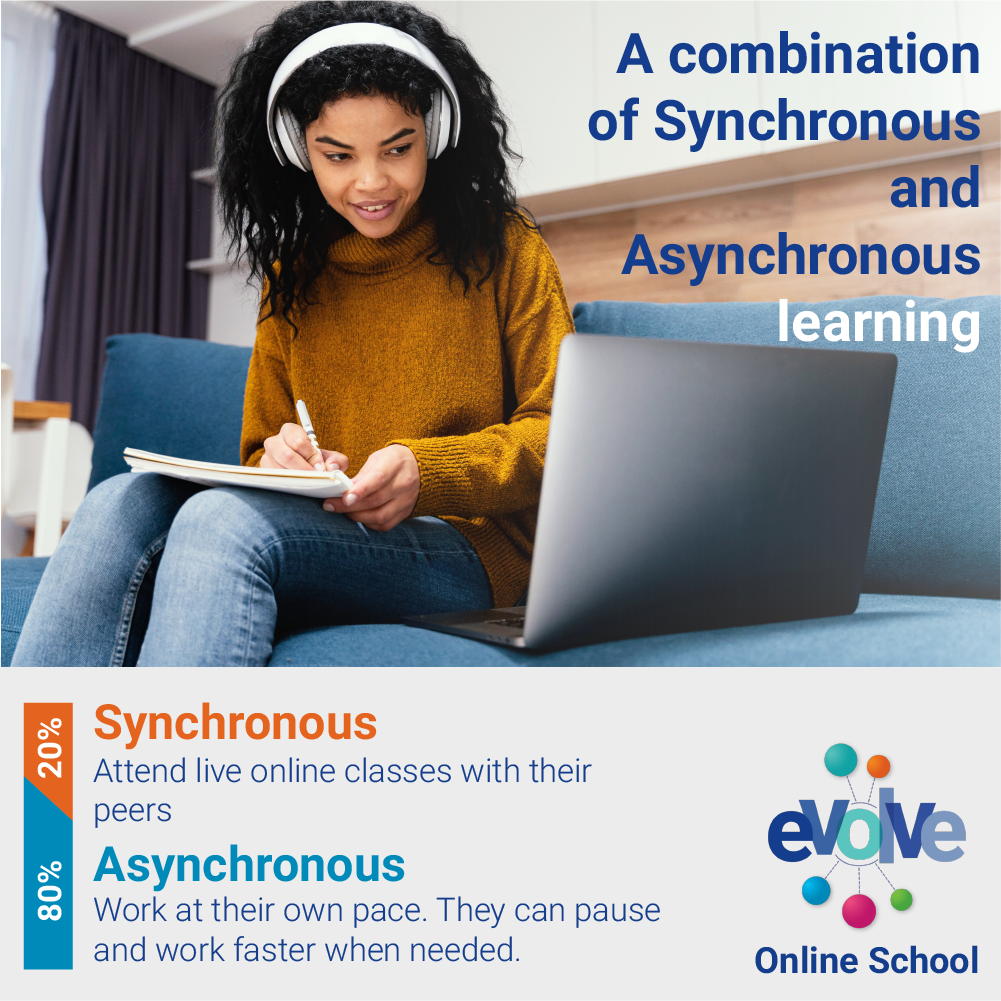
Learn about Evolve Online School
Learning without limits
Evolve Online School guides your child through a unique journey of learning. Learn more about Evolve Online School and why it might be the perfect fit for you.
Cambridge
Evolve Online School is proud to announce that we are registered online Cambridge International School
The Cambridge international curriculum sets a global standard for education and is recognised by universities and employers worldwide.

Evolve Online School the future of learning
Learn more about our curriculum
Evolve Online School uses a phased approach to education to help your child gain mastery over their schoolwork.
Upper Primary
Ages 8 to 11 (Grades/Stage 4 to 6)
Cambridge Primary starts learners on an exciting educational journey. Typically for 5 to 11 year olds, it provides a strong foundation for students at the beginning of their schooling before progressing through the Cambridge Pathway in an age-appropriate way.

Evolve Online School the future of learning
Learn more about our curriculum
Evolve Online School uses a phased approach to education to help your child gain mastery over their schoolwork.
Lower Secondary
Ages 11 to 14 (Grades/Stages 7 to 8)
Cambridge Lower Secondary is typically for learners aged 11 to 14 years. It helps you prepare students for the next step of their education, providing a clear path as they progress through the Cambridge Pathway in an age-appropriate way.

Evolve Online School the future of learning
Learn more about our curriculum
Evolve Online School uses a phased approach to education to help your child gain mastery over their schoolwork.
IGCSE
Ages 15 to 16 (Grades 9 &10)(Stage 9) Grades 9 - IGCSE Level 1 (2023) Grades 10 - IGCSE Level 2 (2024)
The Cambridge IGCSE curriculum offers a variety of routes for learners with a wide range of abilities, including those whose first language is not English.

Evolve Online School the future of learning
Learn more about our curriculum
Evolve Online School uses a phased approach to education to help your child gain mastery over their schoolwork.
AS Levels
Ages 16 to 18 (Grades 11 & 12)
Thousands of learners worldwide gain places at leading universities every year with Cambridge International AS & A Levels. The syllabuses develop a deep understanding of subjects and independent thinking skills.

Evolve Online School the future of learning
Learn more about our curriculum
Evolve Online School uses a phased approach to education to help your child gain mastery over their schoolwork.
Cambridge Fees
Evolve Online School is proud to announce the launch of our Cambridge qualification.
.
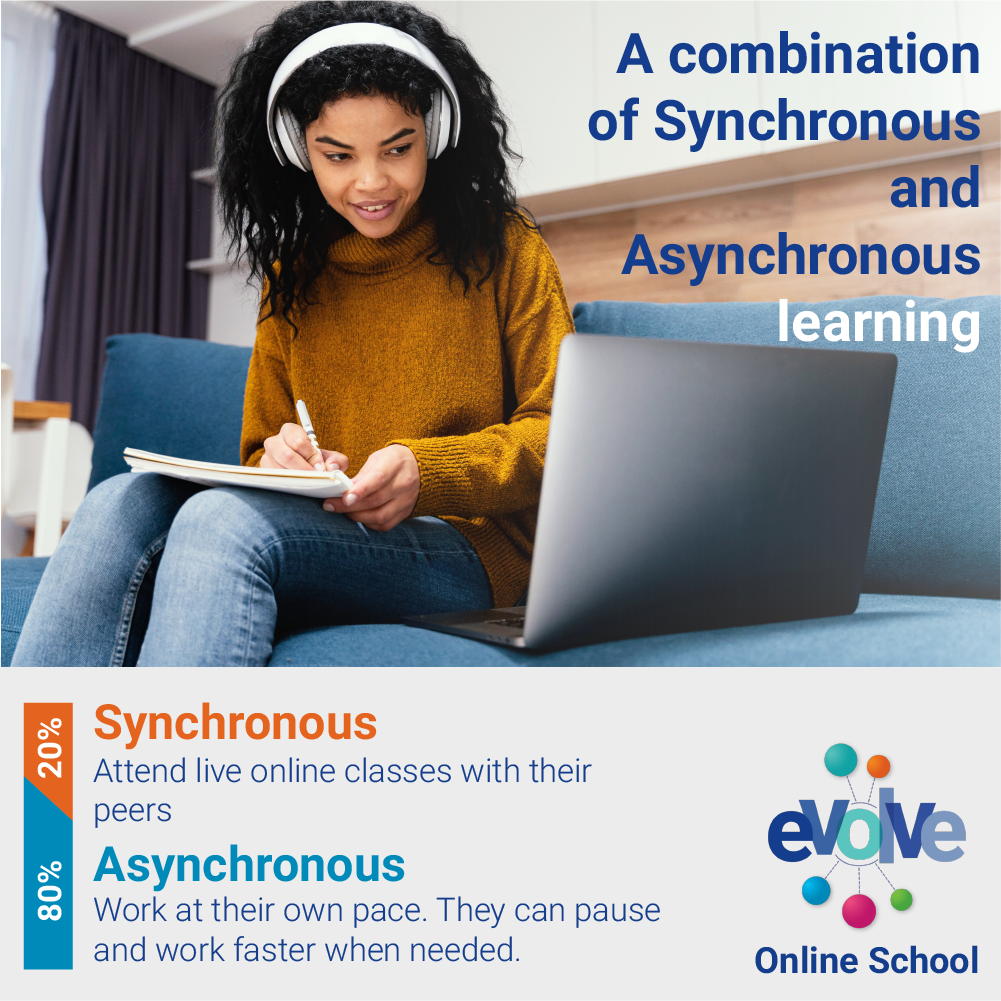
Learn about Evolve Online School
Learning without limits
Evolve Online School guides your child through a unique journey of learning. Learn more about Evolve Online School and why it might be the perfect fit for you.
Media
Our Blogs, Webinars and Podcasts
Learning Activators as well as the Principal of Evolve Online School frequently write articles that we feature on in our blogs. They also host Webinars and Podcasts.

Evolve Online School the future of learning
Learn more about our curriculum
Evolve Online School uses a phased approach to education to help your child gain mastery over their schoolwork.
Events
Our Upcoming Events
Whether you are a current or future Evolve Online School parent, we have webinars that cover all topics applicable to your child being an Evolvee. Register for one of our upcoming events to learn more.

Evolve Online School the future of learning
Learn more about our curriculum
Evolve Online School uses a phased approach to education to help your child gain mastery over their schoolwork.
Calendar
Our 2023 calendar
Stay up to date with Evolve Online School's important dates. view our term start and end dates.

Evolve Online School the future of learning
Learn more about our curriculum
Evolve Online School uses a phased approach to education to help your child gain mastery over their schoolwork.
Competitor Tool
Our Competitor Tool
Compare Evolve to other providers.

Evolve Online School the future of learning
Learn more about our curriculum
Evolve Online School uses a phased approach to education to help your child gain mastery over their schoolwork.
Pathway To Tertiary
How do Evolve Online School Students benefit?
As an Evolve Online School student, you will have guaranteed entry into any of The IIE’s educational brands should you meet the minimum admission criteria. Where programmes have waiting lists, ADvTECH graduates will receive preference

Evolve Online School the future of learning
Learn more about our curriculum
Evolve Online School uses a phased approach to education to help your child gain mastery over their schoolwork.
Tutor Centres
Playing a significant role in supporting students
Our live reporting system and the ability of learners to work both synchronously and asynchronously make our curriculum the ideal solution for Homeschool Centres.

Evolve Online School the future of learning
Learn more about our curriculum
Evolve Online School uses a phased approach to education to help your child gain mastery over their schoolwork.